You can download the QF Payroll app to your device if you are an employee or owner of any of the companies on the Queendafred platform
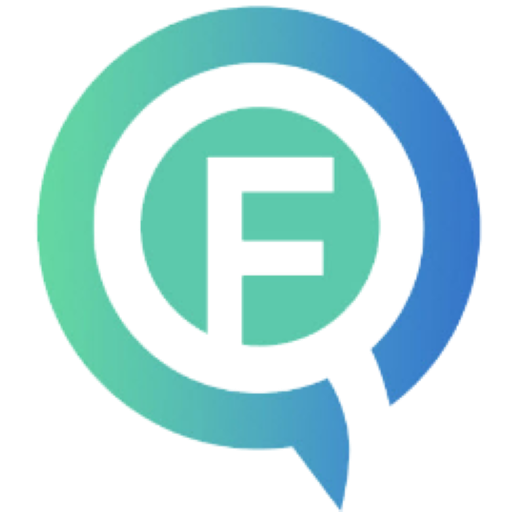 Click Here To Download
Steps to install an Android app using a downloaded APK file:
Click Here To Download
Steps to install an Android app using a downloaded APK file:
1. Download the APK file.
2. Enable app installations from unknown sources. By default, Android devices only allow app installations from the Google Play Store. To install an app using an APK file, you need to enable installations from unknown sources by going to Settings > Security > Unknown sources and toggle the switch to "on".
3. Find the downloaded APK file on your device. This can be done using a file manager app or by going to your Downloads folder.
4. Tap on the APK file to start the installation process. You will be prompted to review the app permissions and asked if you want to install the app. Tap "Install" to continue.
5. Wait for the app to finish installing. This can take a few seconds to a few minutes depending on the size of the app and your device's processing power.
6. Launch the app. You can do this by tapping "Open" on the app installation screen or by finding the app icon on your device's home screen or app drawer.
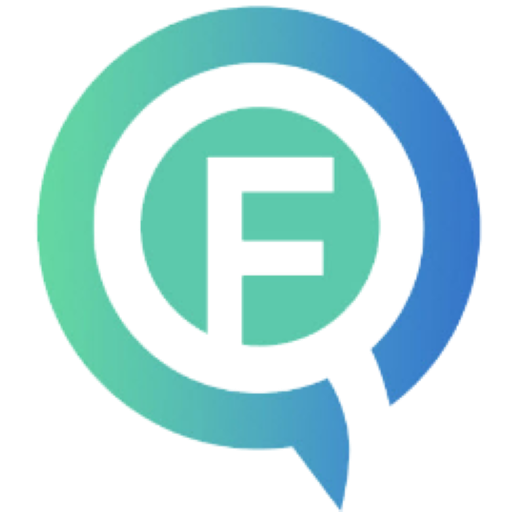 Click Here To Download
Steps to install an iOS app using a downloaded IPA file:
Click Here To Download
Steps to install an iOS app using a downloaded IPA file:
1. Download the IPA file using safari browser.
2. After the download is complete, navigate to the "Files" app on your iPhone.
3. In the "Browse" section of the "Files" app, select "On My iPhone", and then choose the folder where you saved the IPA file.
4. Tap on the IPA file to open it. This should prompt you with an "Untrusted Enterprise Developer" alert. Tap on "Cancel".
5. Go to the "Settings" app on your iPhone, and then choose "General" > "Profiles & Device Management" (this may be called "Device Management" or "Profiles" on older versions of iOS).
6. In the "Profiles & Device Management" section, you should see a profile for the developer of the app you just downloaded. Tap on the profile, and then tap on "Trust" to trust the developer.
7. After trusting the developer, you can go back to the "Files" app and open the IPA file again. This time, you should see a "Install" button. Tap on "Install" to start the installation process.
8. The app should now be installed on your iPhone. You can find it on your home screen or in the App Library.
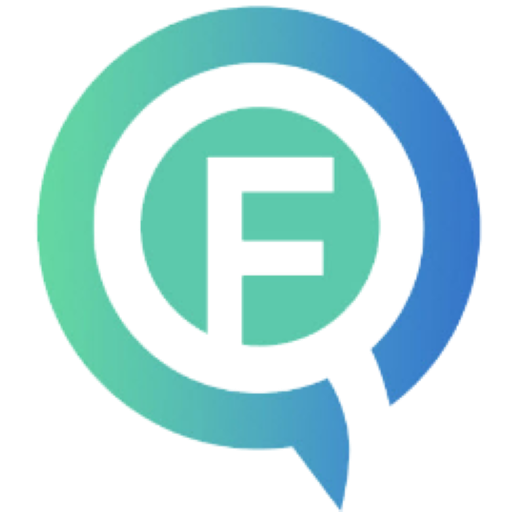 Download Certificate
Install App Package
Steps to install a Windows App:
Download Certificate
Install App Package
Steps to install a Windows App:
1. First download the certificate by clicking on the "Download Certificate" link above.
2. After the download is complete, navigate to the "Downloads" folder on your PC.
3. Double click on the certificate file to install it. Follow the steps in this video
4. After the installation is complete, click on the "Install App Package" link above.
5. Click on the "Install" button to install the app.
6. After the installation is complete, click on the "Launch" button to launch the app.
7. You can now use the app to manage your collections and clients.
Copyright @ 2025 Queendafred. All Rights Reserved.